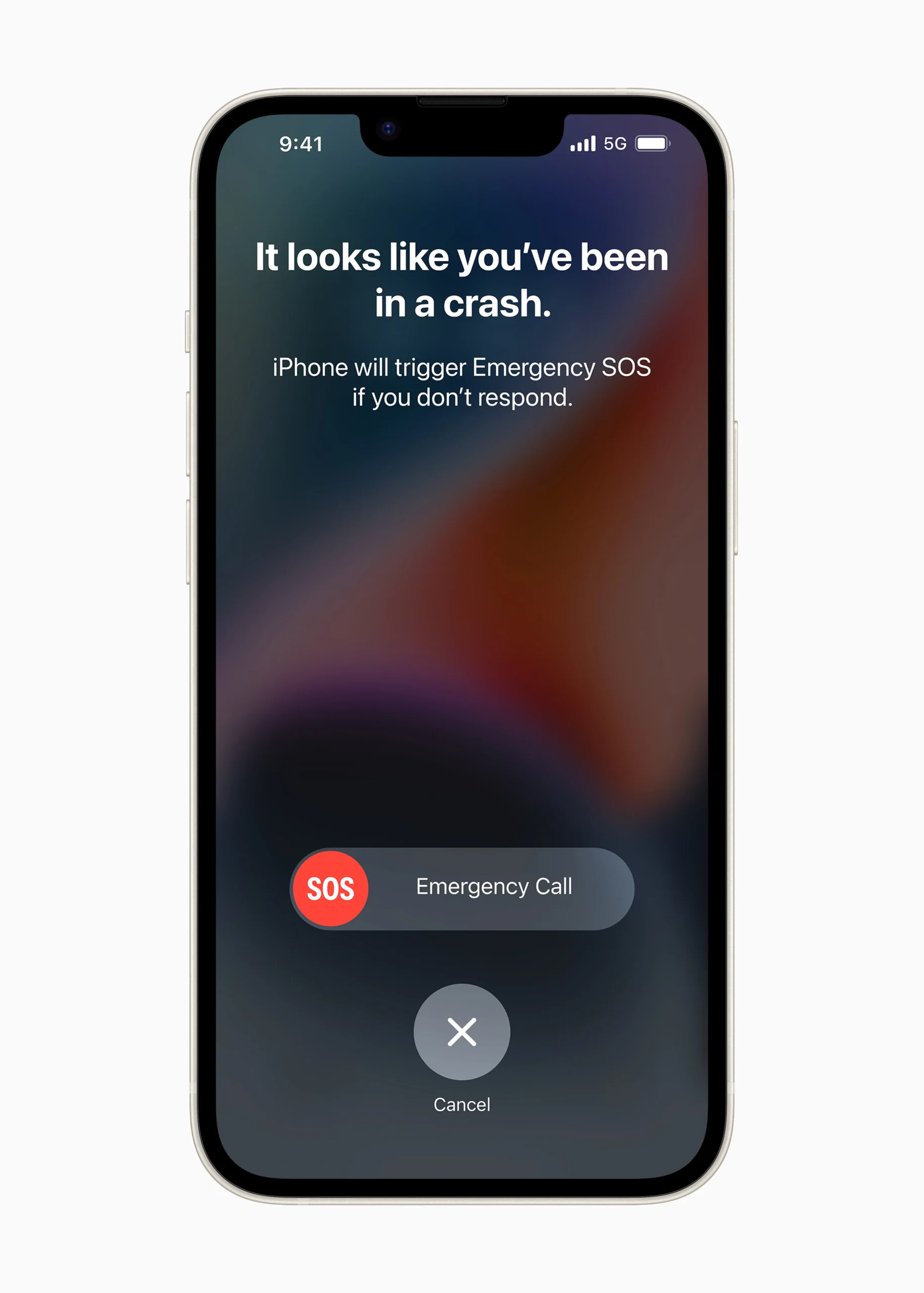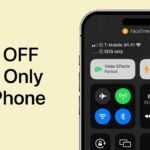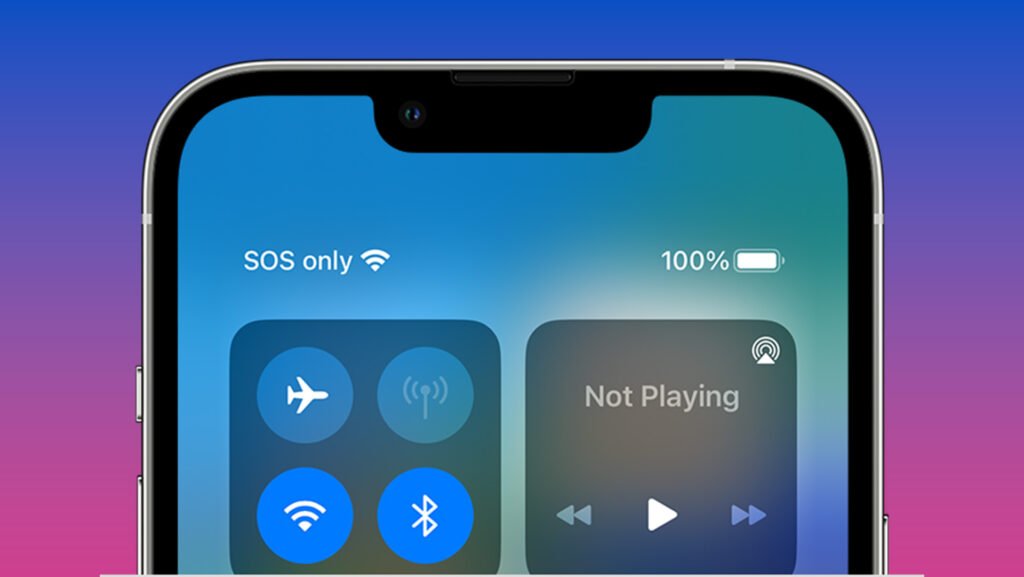
Table of Contents
What Does SOS Mean on iPhone?
Hey everyone, helping you get the most out of your iOS device. Welcome to a new series I’m calling “Explained,” where I’ll dive into underrated, lesser-known features on your iPhone or iOS device. My goal is to help you learn more about these features and, hopefully, implement them in your daily life. Today, we’re starting with Emergency SOS Mode—a feature you might not need often, but one that could save your life in an emergency.
What is Emergency SOS Mode?
Emergency SOS Mode is a crucial feature that allows you to quickly and easily call emergency services in your location. Here’s how it works:
How to Activate Emergency SOS Mode

Apple
Simply press and hold the side button and either volume button simultaneously. This will initiate a countdown and eventually call emergency services. Here’s a step-by-step breakdown:
- Press and hold the side button and one of the volume buttons.
- A countdown will start, accompanied by vibrations.
- When the countdown reaches three seconds, a loud siren will sound.
- If you don’t cancel the countdown, it will call your local emergency services (e.g., 911 in North America).
This feature is designed to be fast and easy to use, ensuring you can get help quickly in an emergency.
Why Emergency SOS Mode is Important
Imagine you’re in a situation where you feel threatened, like being followed late at night. Activating Emergency SOS can alert those around you with its loud siren, potentially scaring off any would-be attackers. It’s not just for physical threats, though. If you’re having a medical emergency, you can use this feature to get help quickly.
Medical ID Feature
Alongside Emergency SOS, your iPhone has a Medical ID feature. This allows first responders to access crucial information about you, such as allergies, prescriptions, blood type, and emergency contacts, without unlocking your phone. To activate it, press and hold the side button and one of the volume buttons, then swipe to access Medical ID. This information can be life-saving in a medical emergency.
Setting Up Emergency Contacts
Another useful aspect of Emergency SOS is the ability to set up emergency contacts. Once you finish a call with emergency services, your iPhone can automatically send a text message to your emergency contacts, informing them of your situation and your current location. Here’s how to set it up:
- Open the Health app on your iPhone.
- Tap on your profile picture.
- Select Medical ID.
- Tap Edit and scroll down to Emergency Contacts.
- Add your emergency contacts.
Additional Settings
You can customize Emergency SOS settings to suit your needs:
- Countdown Sound: You can choose to enable or disable the countdown sound. While it can prevent accidental calls, it’s generally recommended to keep it on to alert you if you’re about to make an emergency call.
- Auto Call: This feature can be turned on to automatically call emergency services when you press and hold the buttons, without needing to swipe.
Conclusion
Emergency SOS is a powerful feature that could save your life in a critical situation. Whether it’s alerting authorities quickly or providing medical information to first responders, it’s a tool that every iPhone user should be familiar with.
If you have any questions or comments about Emergency SOS, feel free to leave them below. Knowing that this feature is available gives me peace of mind, and I hope it does the same for you. Stay safe, and don’t forget to explore all the helpful features your iPhone has to offer
For more iPhone tips and tricks, be sure to check out our other blog posts for updates. Stay safe out there!