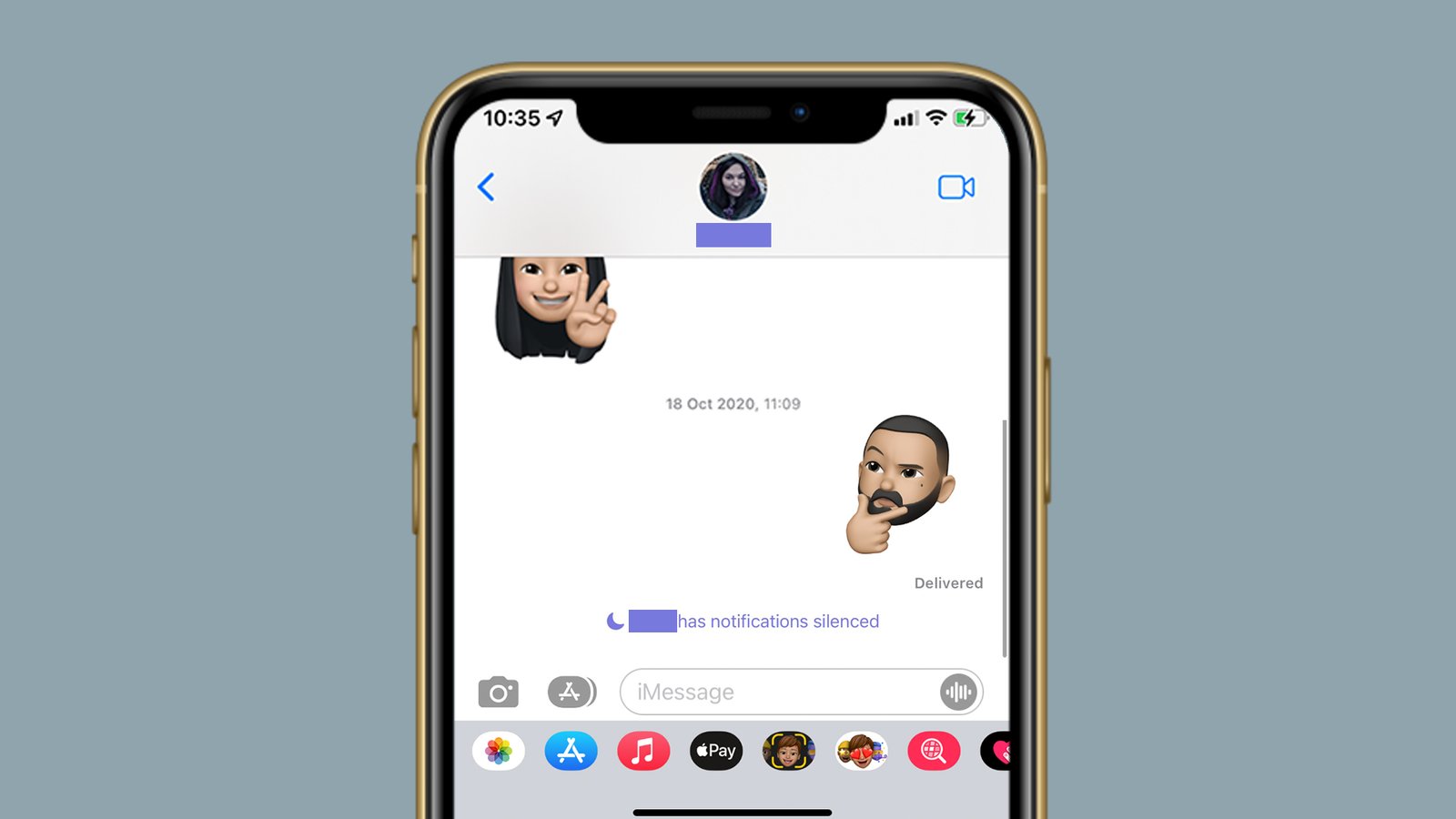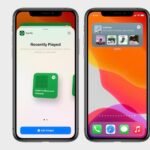Table of Contents
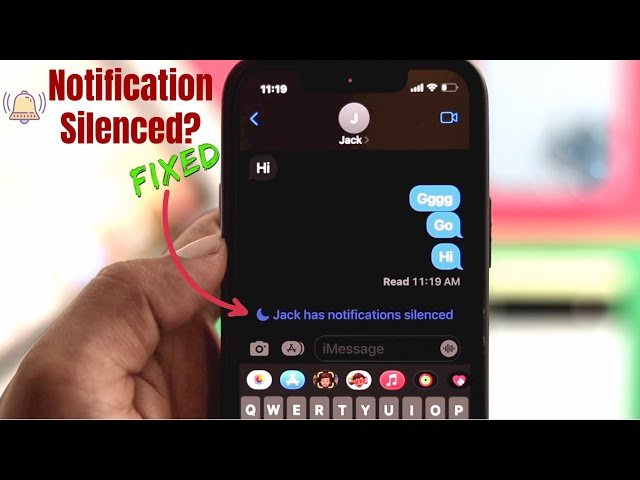
What Does Notifications Silenced Mean
When you try to text someone and see a notification saying they have “Notifications Silenced,” it can be a bit confusing. This message means that the person you are trying to reach has activated one of their iPhone Focus modes. These modes, including Sleep, Work, and Do Not Disturb, help users manage their notifications and reduce distractions.
If a friend tells you they’re getting the “Notifications Silenced” message when they try to text you, you may have accidentally turned on a Focus mode. Here’s a quick guide to help you check and adjust your Focus settings to ensure you don’t miss any important messages.
Understanding Focus Modes
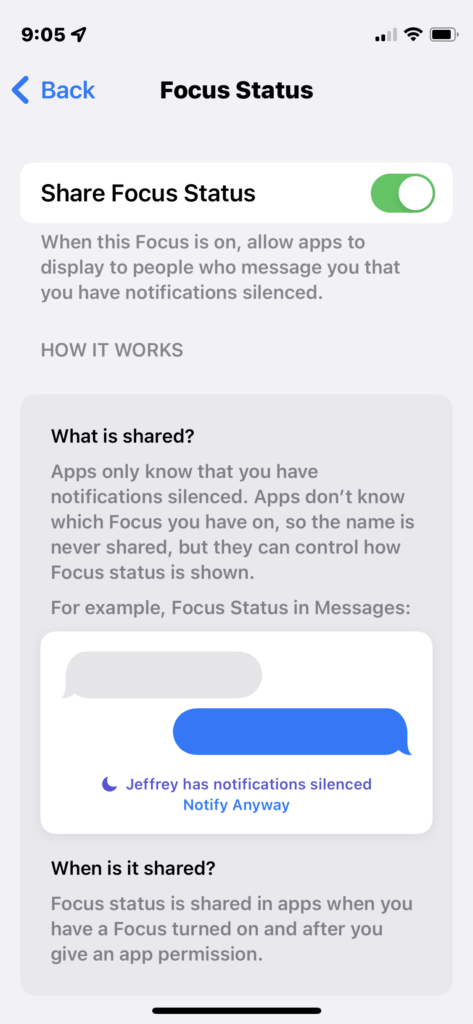
Focus modes are a great way to control when and how you receive notifications. Apple introduced these modes to help users concentrate on specific tasks without being interrupted. The primary focus modes include:
- Do Not Disturb: This mode silences all notifications except those you allow.
- Sleep: Designed to help you wind down and get a good night’s rest by silencing notifications during your sleep hours.
- Work: Helps you stay focused on your work by limiting notifications that aren’t work-related.
How to Check and Turn Off Focus Modes
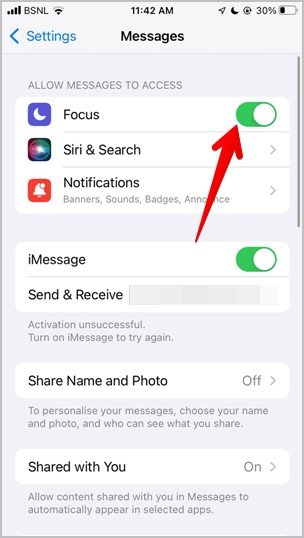
If you think a Focus mode might be preventing you from receiving notifications, here’s how to check and adjust your settings:
- Open Control Center:
- On iPhones with Face ID: Swipe down from the top-right corner of the screen.
- On iPhones with a Home button: Swipe up from the bottom of the screen.
- Tap Focus:
- In the Control Center, you’ll see a button labeled “Focus.” Tap it to view all your Focus modes.
- Check Your Focus Modes:
- You’ll see a list of Focus modes like Do Not Disturb, Sleep, and Work. If any of these modes are turned on, they will be highlighted.
- Tap any mode to toggle it on or off.
- Adjust Focus Settings:
- For more detailed settings, tap the three dots next to a Focus mode. This allows you to customize which notifications are allowed and when the mode should be activated.
Why Focus Modes Are Useful
Focus modes are incredibly useful for managing your time and staying productive. They allow you to create a more controlled environment by silencing unnecessary notifications and only allowing critical alerts. For instance, during work hours, you can limit notifications to only work-related apps and messages, ensuring you stay on task. At night, the Sleep mode can help you wind down without the distraction of late-night notifications.
Troubleshooting Notification Issues
If you’ve followed the steps above and are still experiencing issues with notifications, try these additional troubleshooting tips:
- Restart Your iPhone: Sometimes a simple restart can resolve temporary glitches.
- Check for Updates: Ensure your iPhone’s software is up to date. Go to Settings > General > Software Update.
- Review Notification Settings: Make sure you haven’t accidentally turned off notifications for specific apps. Go to Settings > Notifications and check each app’s settings.
- Reset Focus Settings: If everything else fails, you can reset your Focus settings. Go to Settings > Focus and tap the Focus mode you want to reset. Scroll down and tap “Reset Focus.”
Conclusion
Seeing the “Notifications Silenced” message when you try to text someone can be a minor inconvenience, but it’s usually easy to fix. By understanding and managing your Focus modes, you can ensure you receive the notifications you need without unnecessary interruptions. Whether you’re using Do Not Disturb, Sleep, or Work mode, these tools can help you stay focused and productive while maintaining control over your notification preferences.