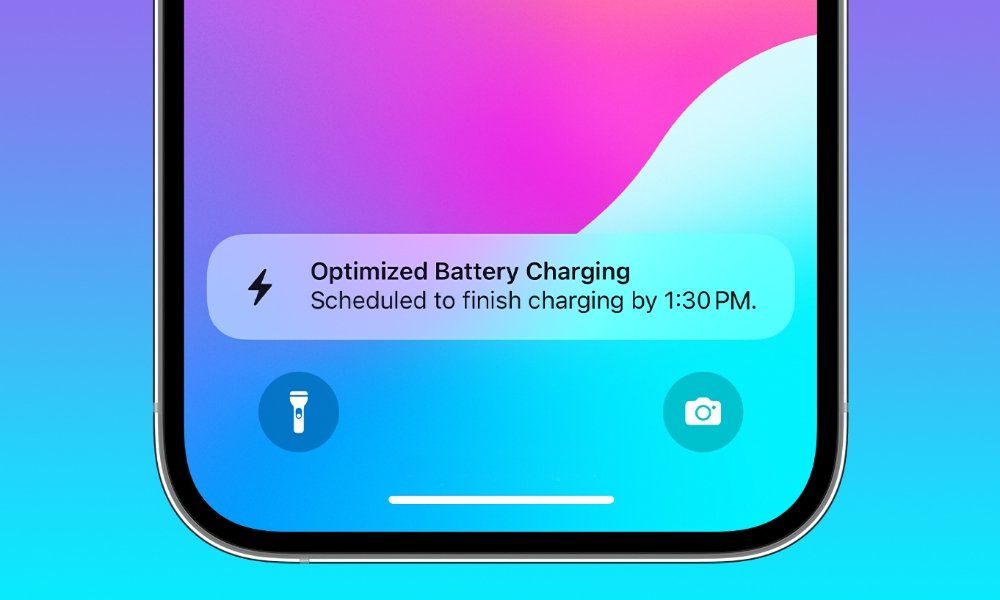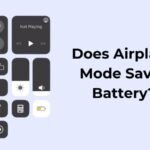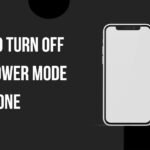Table of Contents
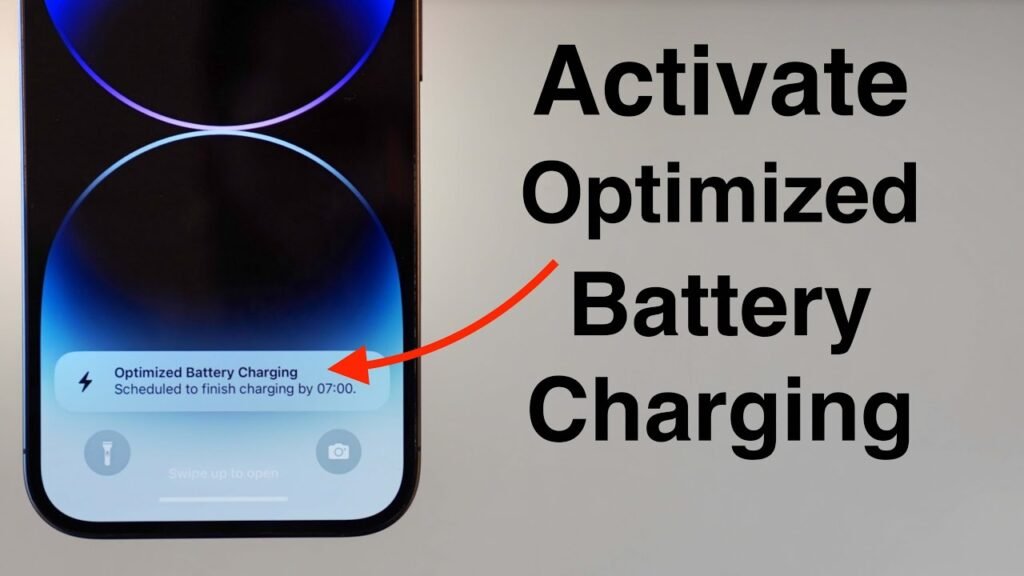
Optimized Battery Charging has been a feature on iPhones for a while now, but many users find it sporadic and confusing. This feature is designed to extend your battery’s lifespan by reducing the time your iPhone spends fully charged. Let’s dive into how Optimized Battery Charging works, especially with the new 80% charge limit option on iPhone 15 models like the iPhone 15 Pro Max.
What is Optimized Battery Charging?
Optimized Battery Charging was introduced with iOS 13. It’s a smart feature that delays charging past 80% until you need to use your phone. This helps to reduce battery aging by minimizing the amount of time your iPhone spends at 100% charge.
How It Works:
- Machine Learning: Your iPhone uses on-device machine learning to understand your daily charging routine. It predicts when you’ll be connected to a charger for an extended period and adjusts the charging rate accordingly.
- Charging Schedule: The goal is for your iPhone to be fully charged by the time you need it, whether that’s in the morning, afternoon, or another routine time.
- Automatic Adjustment: Typically, your iPhone will charge to 80%, hold, and then complete the charge to 100% just before you usually unplug it.
New 80% Charge Limit on iPhone 15

The iPhone 15 series introduced an 80% charge limit option, adding another layer of battery optimization. This feature is found under Settings > Battery > Battery Health & Charging. Here’s what you need to know:
- 80% Limit: You can set your iPhone to charge only up to 80%. This feature helps maintain battery health over time.
- Dynamic Adjustment: The phone may adjust the charge between 75% and 80%, bouncing back and forth to maintain optimal battery health.
- Occasional Full Charge: Occasionally, the phone will charge to 100% to maintain an accurate battery state of charge estimates.
How to Enable Optimized Battery Charging

To ensure Optimized Battery Charging works correctly, certain settings need to be enabled:
- Location Services: Go to Settings > Privacy > Location Services and make sure it’s on.
- System Services: Within Location Services, scroll down and ensure System Customization and Significant Locations are enabled.
- Regular Charging Routine: Your iPhone needs at least 14 days to learn your charging habits. It also requires at least nine charges of five hours or more in a consistent location.
Practical Tips
- Use Lower Power Chargers: For better battery health, use lower power chargers like the 10-watt iPad charger. This charges your iPhone more slowly but helps maintain battery health.
- Wireless Charging: MagSafe chargers are convenient and help keep the phone cool during charging.
Addressing Common Issues
- Hot Battery: If your iPhone stops charging at 80% due to overheating, it will resume once it cools down.
- Notification for Full Charge: When Optimized Battery Charging is active, you’ll see a notification stating when it will finish charging. You can tap “Continue” to override and charge to 100% immediately.
Final Thoughts
Optimized Battery Charging is a valuable feature to extend your iPhone’s battery life. By understanding how it works and setting it up correctly, you can ensure your battery remains healthy and efficient for as long as possible.