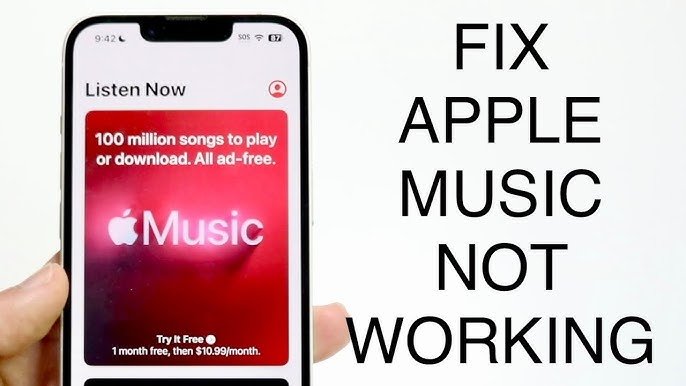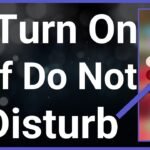Table of Contents
Is Apple Music Down How to Fix Apple Music
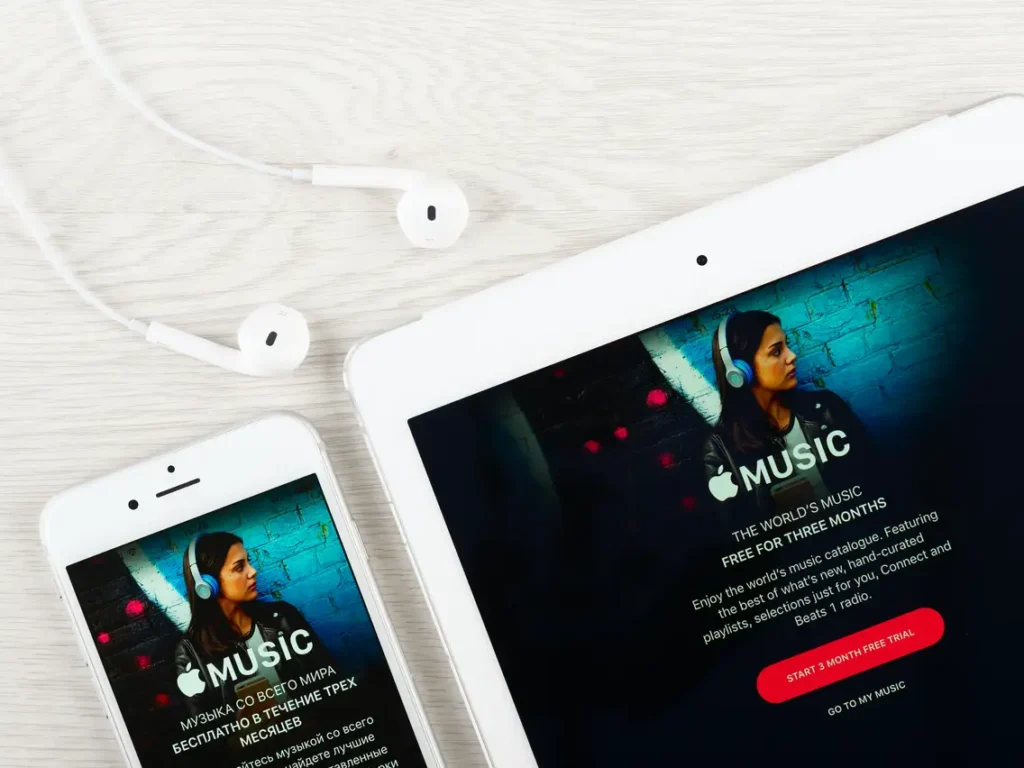
Apple Music is one of the most popular streaming services, offering millions of songs at your fingertips. However, like any other app, it can sometimes run into issues, leaving you frustrated and music-less. If you’re finding that Apple Music isn’t working properly, there are a few troubleshooting steps you can take to get back to enjoying your tunes. In this guide, we’ll walk you through common solutions to fix Apple Music when it’s not working on your iPhone.
1. Check Your Internet Connection
The most common reason Apple Music might not be working is due to an internet connectivity issue. Whether you’re using Wi-Fi or cellular data, a stable internet connection is essential for streaming music.
- Double-Check Your Wi-Fi Connection: Make sure your device is connected to a stable Wi-Fi network. You can do this by going to Settings > Wi-Fi and checking if you’re connected to the correct network.
- Check Your Cellular Data: If you’re using cellular data, ensure that it’s turned on and that you have enough data to stream music. Go to Settings > Cellular and make sure that cellular data is enabled for Apple Music.
- Airplane Mode: Sometimes, Airplane Mode might be on, which disables all wireless connections. Ensure that the Airplane Mode is turned off.
2. Restart Your iPhone
If your internet connection is fine but Apple Music is still not working, the next step is to restart your iPhone. A simple restart can resolve many minor glitches.
- Restart Your iPhone: Press and hold the volume up button and the side button simultaneously until the “slide to power off” option appears. Slide to power off, wait a few seconds, and then press the side button again to turn your iPhone back on.
3. Update Your iPhone
Apple Music is regularly updated along with your iPhone’s software. If you haven’t updated your iPhone in a while, this could be why Apple Music isn’t functioning correctly.
- Check for Updates: Go to Settings > General > Software Update. If there’s an update available, tap Download and Install. Keeping your iPhone updated ensures that you have the latest features and bug fixes.
4. Check Apple Music Servers
Occasionally, Apple Music might not work due to server issues. This is rare but possible.
- Check Server Status: Visit websites like DownDetector or Is It Down Right Now to check if Apple Music is experiencing outages. If the servers are down, you may need to wait until Apple resolves the issue.
5. Additional Troubleshooting Tips
If the above steps don’t work, here are a few more things you can try:
- Sign Out and Sign Back In: Go to Settings > Your Name > Media & Purchases > Sign Out. Wait a few seconds, then sign back in.
- Reinstall Apple Music: Delete the Apple Music app from your iPhone and reinstall it from the App Store.
- Reset Network Settings: Go to Settings > General > Reset > Reset Network Settings. This will reset your Wi-Fi passwords, VPN, and APN settings.
A Final Thought on Is Apple Music Down How to Fix Apple Music
Apple Music issues can be annoying, but with these troubleshooting steps, you should be able to get it back up and running. Whether it’s an internet issue, a need for a simple restart, or an update, these fixes cover the most common problems. If all else fails, checking the server status or contacting Apple Support might be your next best step.
By following these steps, you’ll be back to enjoying your favorite songs on Apple Music in no time. If you found this guide helpful, don’t forget to share it with others who might be facing the same issue!
By following the above steps you can do
Is Apple Music Down FIX
Is Apple Music Down SOLUTION
Is Apple Music Down FIX