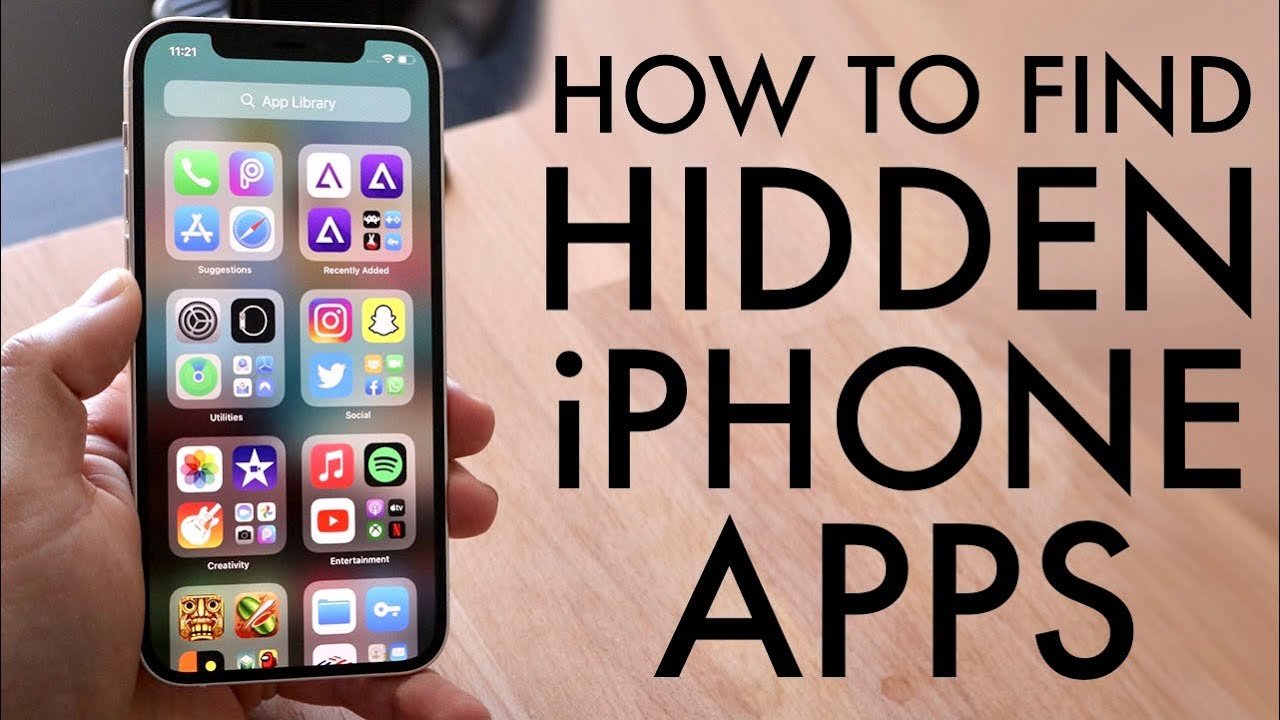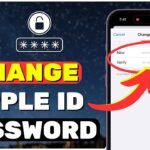Table of Contents
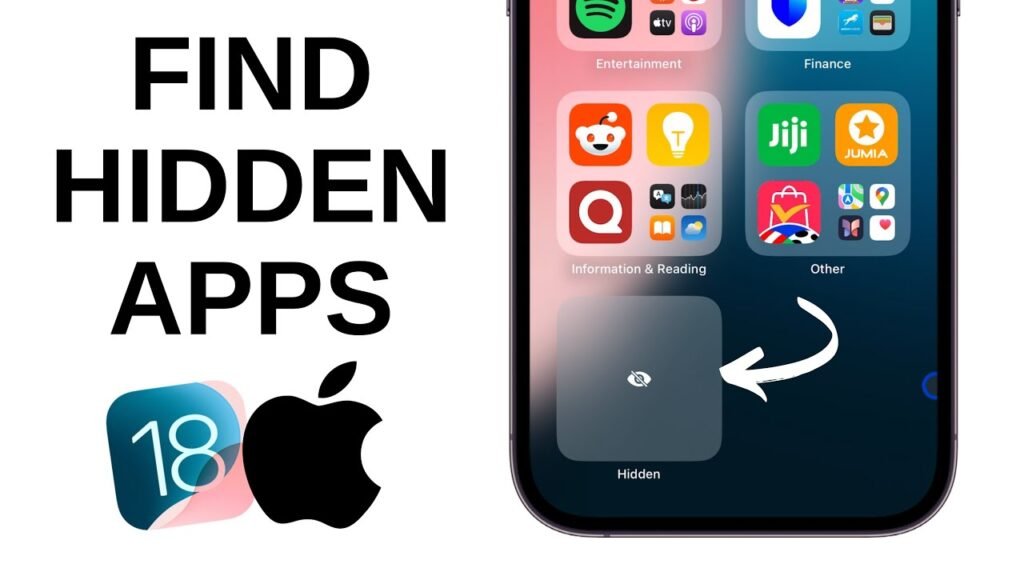
How to Find Hidden Apps on iPhone
Keeping your iPhone organized in today’s fast-paced digital world can be challenging. Whether you’ve hidden an app by mistake or purposefully removed it from your home screen, locating it can sometimes be tricky. This guide will walk you through finding and unhiding apps on your iPhone, ensuring you have easy access to all your favorite apps.
Why You Might Hide an App
There are various reasons to hide apps on your iPhone. Some people do it for privacy, while others want to declutter their home screens or temporarily remove apps they seldom use. Whatever the reason, knowing how to find and unhide these apps quickly is crucial for an optimal user experience.
Step 1: Hiding an App on Your iPhone
Before diving into how to find a hidden app, let’s briefly go over how to hide one.
- Press and Hold: Simply place your finger on the app you want to hide.
- Select ‘Remove App’: After holding it for a moment, you’ll see a menu pop up. Tap ‘Remove App.’
- Remove from Home Screen: Select ‘Remove from Home Screen.’ This action hides the app, but it’s still accessible through your App Library.
Step 2: Finding Hidden Apps Using the App Library

The App Library is a useful feature introduced in iOS 14 that automatically organizes your apps into categories. Here’s how to find your hidden app:
- Swipe to the App Library: From your home screen, swipe left across your app pages until you reach the App Library.
- Search for the App: You can scroll through the categories or use the search bar at the top to type in the app’s name.
- Tap to Open: Once you find the app, tap on it to open it.
Step 3: Unhiding an App from the App Library
If you’ve decided to bring the app back to your home screen, follow these steps:
- Press and Hold the App: In the App Library, locate your hidden app and hold your finger on it.
- Select ‘Add to Home Screen’: A menu will pop up; choose ‘Add to Home Screen.’ Your app is now unhidden and back where you can easily access it.
Step 4: Finding Hidden Apps Using Spotlight Search

Spotlight Search is another handy tool for quickly finding hidden apps:
- Swipe Down on Your Home Screen: This action will bring up the Spotlight Search bar.
- Type in the App’s Name: Enter the name of the hidden app, and it should appear in the search results.
- Open the App or Unhide It: You can open the app directly from Spotlight or press and hold to add it back to your home screen.
Additional Tips to Improve Your iPhone Experience
- Organize Your Apps Regularly: Periodically review your apps to decide which ones should be on the home screen and which can be tucked away in the App Library.
- Use Folders: Group similar apps into folders to minimize clutter and make your home screen more organized.
- Leverage App Suggestions: iOS offers app suggestions based on your usage patterns, which can make finding frequently used apps easier.
Why This Matters
Understanding how to manage your iPhone’s app visibility can greatly improve your user experience, making your device more organized and easier to navigate. Plus, it can protect your privacy and ensure that important apps are always within reach.
1. Tips for Effective App Management
Provide tips on how to manage apps more effectively on an iPhone. For instance, explain how users can prioritize apps that they frequently use and how to hide less important ones, ensuring that their home screen stays clean and organized.
2. Advantages of Hiding Apps
Discuss the advantages of hiding apps, such as improving privacy (e.g., hiding financial apps or messaging apps), reducing distractions, or keeping a minimalist home screen.
3. Alternative Methods to Access Hidden Apps
Mention that users can also access hidden apps through Siri. By simply asking Siri to open a specific app, users can bypass the need to search through the App Library or use Spotlight Search.
4. Keeping Sensitive Apps Secure
Emphasize the importance of securing sensitive apps with Face ID or Touch ID, particularly for apps that contain personal information. This step adds an extra layer of security, even if the app is hidden.
5. Customizing App Library Categories
Explain how users can customize their App Library by rearranging categories or prioritizing certain apps within a category. This helps users quickly find their most-used apps.
6. Using Screen Time to Restrict App Usage
Introduce the concept of using Screen Time to limit the usage of certain apps. This is particularly useful for those looking to manage their digital habits or reduce time spent on social media.
7. Regularly Reviewing and Decluttering Apps
Encourage users to regularly review and declutter their apps, removing ones they no longer need. This not only helps with organization but also frees up storage space on their iPhones.
8. Importance of Software Updates
Highlight the importance of keeping iOS updated to the latest version. Updates often include new features for app management, security improvements, and optimizations that make it easier to manage hidden apps.
9. Using Third-Party App Management Tools
Mention third-party tools that can help with app management on an iPhone. Some apps offer advanced features for categorizing, hiding, or securing apps, providing users with even more control over their devices.
10. Troubleshooting Hidden Apps Not Appearing
Provide troubleshooting tips for cases where hidden apps do not appear in the App Library or Spotlight Search. This could include restarting the device, checking for software updates, or resetting the home screen layout.
How to Find Hidden Apps on iPhone
How to Find Hidden Apps on iPhone
How to Find Hidden Apps on iPhone
How to Find Hidden Apps on iPhone
How to Find Hidden Apps on iPhone
How to Find Hidden Apps on iPhone
How to Find Hidden Apps on iPhone
How to Find Hidden Apps on iPhone
How to Find Hidden Apps on iPhone
How to Find Hidden Apps on iPhone