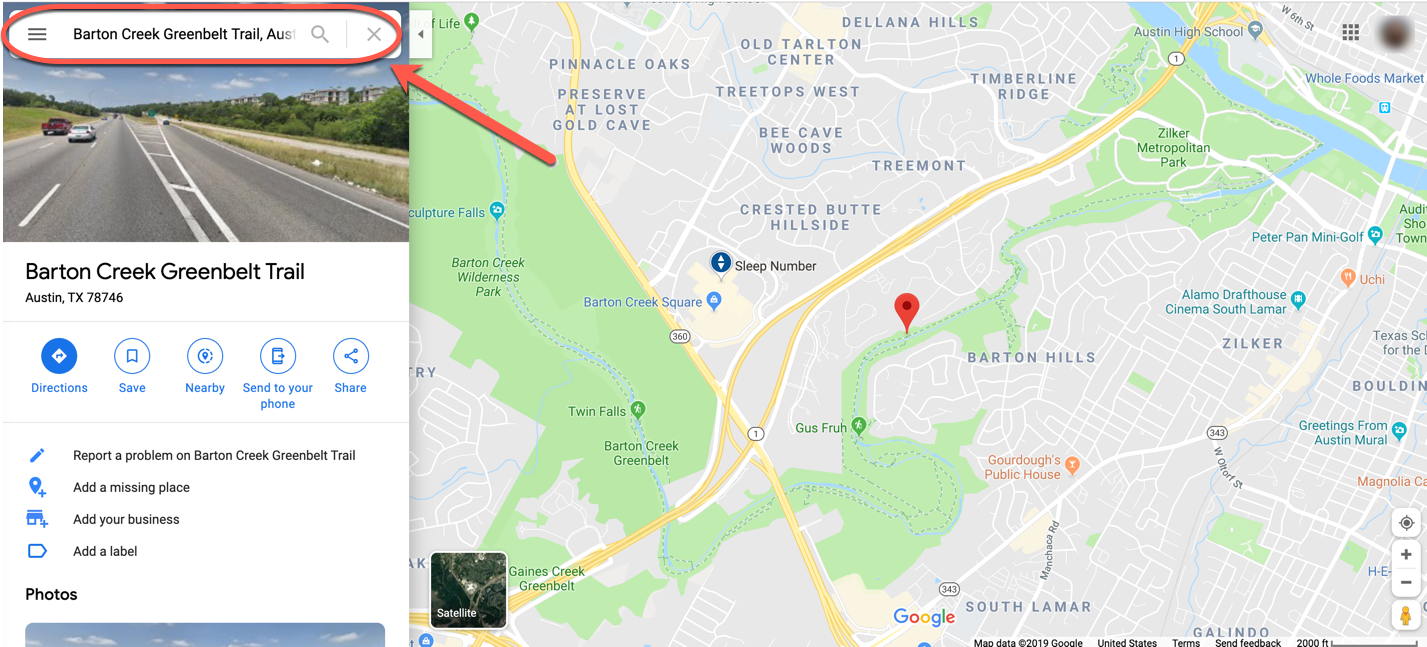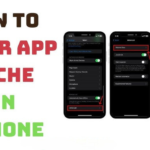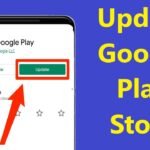Table of Contents
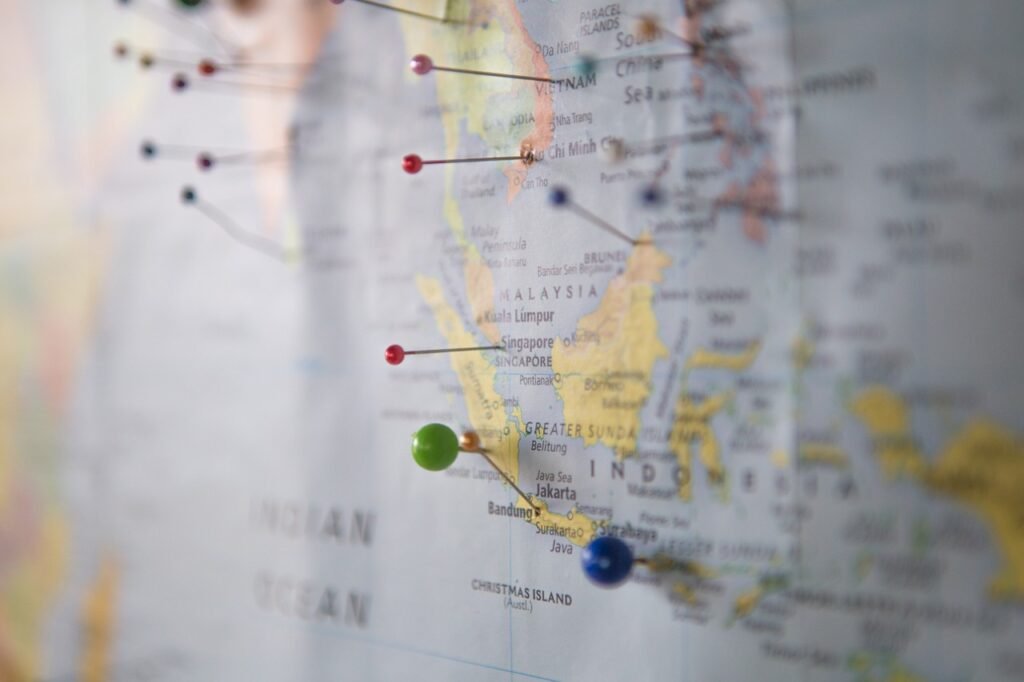
Introduction of How to Drop a Pin in Google Maps
Google Maps is an essential tool for navigating the world, whether planning a trip, exploring a new city, or simply finding your way around town. One of the most useful features of Google Maps is the ability to drop a pin, which allows you to mark a specific location. This can help you save a place for later, share it with friends, or get directions directly to that spot. In this guide, we’ll walk you through how to drop a pin in Google Maps on mobile devices and computers.
Why Drop a Pin?
Dropping a pin is incredibly useful for pinpointing exact locations that might not have a specific address or for locations that are difficult to find. It’s perfect for:
- Marking your parking spot in a large lot.
- Saving a scenic viewpoint on a hike.
- Sharing the location of an unmarked venue or meet-up spot with friends.
- Remembering the location of a new favorite restaurant.
How to Drop a Pin in Google Maps on Mobile
Dropping a pin in Google Maps on your smartphone is straightforward:
- Open Google Maps: Start by opening the Google Maps app on your iPhone or Android device.
- Find Your Location: Navigate the map to the location where you want to drop a pin. You can use the search bar at the top to help you find a general area.
- Tap to Drop a Pin: Simply tap on the screen at the location where you want the pin to be placed. If tapping doesn’t immediately drop a pin, hold your finger on the spot for a couple of seconds. A red pin will appear, marking the spot.
- Explore Options: After dropping the pin, you’ll see a few options at the bottom of the screen. You can:
- Get Directions: Tap the directions button to start navigation to the pinned location.
- Save the Location: Tap the Save button to add the location to one of your lists, such as “Favorites,” or “Want to Go,” or you can create a new list.
- Label the Pin: Tap Label to assign a custom label, like “Home” or “Work,” making it easier to find later.
- Share the Location: Tap Share to send the location to a friend via messaging apps, email, or social media.
How to Drop a Pin in Google Maps on a Computer
If you’re using Google Maps on your desktop or laptop, dropping a pin is even easier:
- Open Google Maps: Go to the Google Maps website on your computer.
- Navigate the Map: Zoom in and move the map around until you find the location where you want to drop a pin.
- Click to Drop a Pin: Click on the desired location on the map. A small, grey pin will appear at the spot you clicked, and an information box will pop up at the bottom of the screen.
- Explore Options: From the information box, you can:
- Get Directions: Click the Directions button to start navigation from your current location or another place.
- Save the Location: Click Save to add the pin to your favorite places or another list.
- Label the Pin: Add a label to make it easier to find in the future.
- Share the Location: Click Share to generate a link that you can send to others.
Additional Tips
- Zoom In: If you’re having trouble dropping a pin in an exact spot, try zooming in closer to the location before tapping or clicking.
- Remove a Pin: If you accidentally drop a pin in the wrong spot, you can simply tap or click on the pin and then choose the option to remove it.
- Use for Navigation: Dropping a pin is an excellent way to set a destination for walking, biking, or driving directions, especially in areas without specific addresses.
Conclusion
Dropping a pin in Google Maps is a simple yet powerful way to mark locations, plan trips, and share spots with friends. Whether you’re using a mobile device or a computer, these steps will help you navigate with ease and ensure you never lose track of an important place.
By mastering the art of dropping pins, you can make the most of your Google Maps experience, whether you’re planning your next adventure or just finding your way around town.