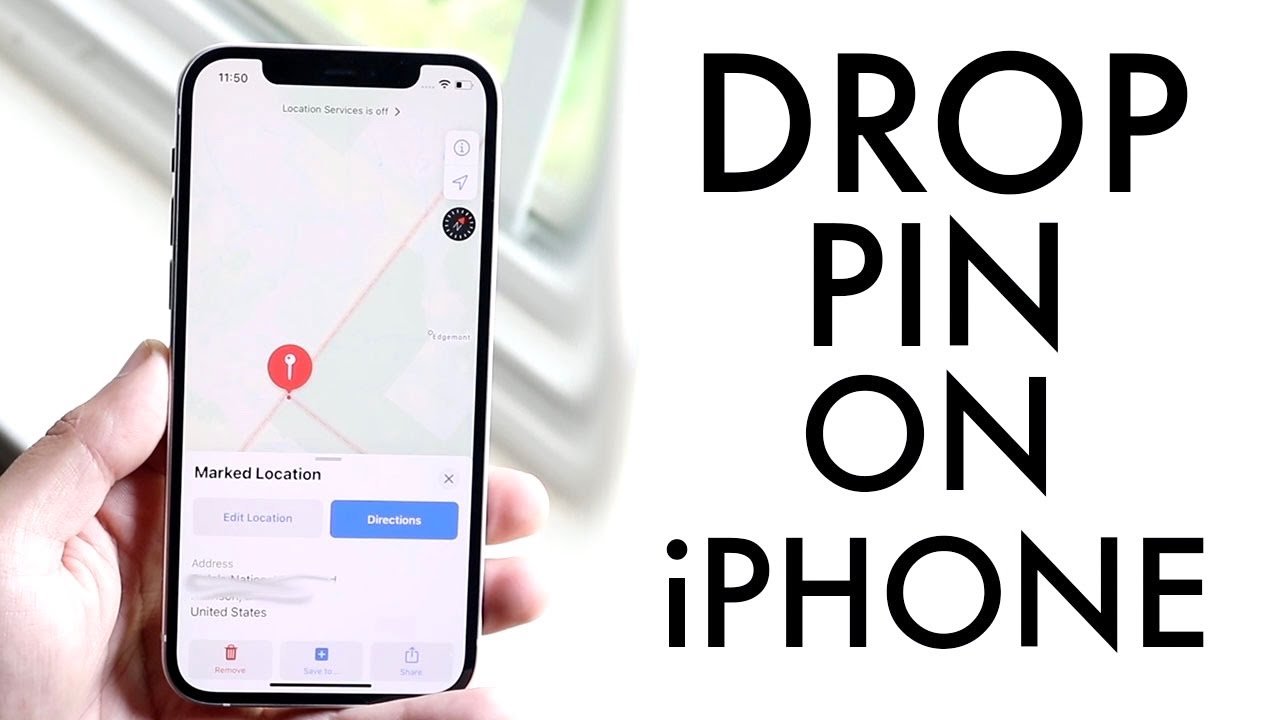Table of Contents
Introduction to How to Drop a Pin on iPhone
Sharing your exact location with friends and family is easier than ever with the iPhone. Whether you’re meeting up at a specific spot or need to guide someone to your location, dropping a pin and sharing it through Apple Maps is incredibly convenient. In this guide, we’ll walk you through the steps to drop a pin on your iPhone using the Messages app and some additional tips to make the process smoother.
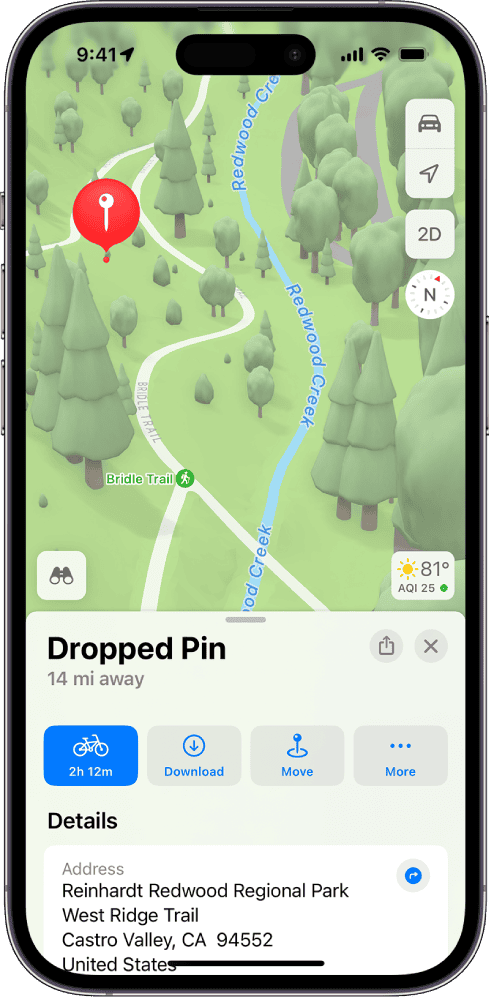
Step-by-Step Guide to Dropping a Pin on iPhone
1. Open the Messages App
The easiest way to drop a pin and share your location is through the Messages app. Start by opening a conversation.
2. Tap the Plus Icon
In your conversation, tap the little plus icon (the “+” sign) located to the left of the text box.
3. Select “Location”
From the menu that appears, tap on “Location.” This will default to sharing your current location.
4. Drop the Pin
To choose a specific location instead of your current one, tap the pin icon at the top left of the map. This will allow you to move the pin around the map. Drag the pin to your desired location.
5. Send the Location
Once you’ve positioned the pin, tap “Send.” The recipient will receive a message with the location pin, which they can open in Apple Maps.
Additional Tips and Tricks
Ensure Apple Maps is Installed
For the recipient to open the pin location, ensure they have Apple Maps installed. If they don’t, they can download it from the App Store.
Sharing from Other Apps
You can also share locations directly from other apps. Most map apps, including Google Maps and Waze, have a share function that allows them to receive a location pin via various messaging apps, including Messages.
Additional Important Points
Using Siri to Drop a Pin
You can use Siri to drop a pin and share your location hands-free. Just activate Siri and say, “Share my location with [contact name].” Siri will send your current location via the Messages app.
Saving Frequent Locations
If you have locations you frequently visit or share, save them in your contacts. Go to a contact, add a new address, and name it something easy to remember. This makes it quicker to share these locations in the future.
Real-Time Location Sharing
For more dynamic location sharing, use the “Share My Location” feature. In the Messages app, tap on a contact’s name, then tap “Share My Location.” You can choose to share for one hour, until the end of the day, or indefinitely. This is useful for long trips or ensuring someone knows your whereabouts.
Privacy Settings
Ensure your location services are enabled. Go to Settings > Privacy > Location Services and make sure it’s turned on. Customize location access for different apps to maintain control over your privacy.
Offline Maps
If you’re traveling to an area with poor cell reception, download offline maps in advance. Apple Maps allows you to save maps for offline use, ensuring you can still navigate and share locations without an internet connection.
Why Dropping a Pin is Useful
- Meeting Points: Easily share the exact meeting spot with friends.
- Emergency Situations: Quickly send your location in case of an emergency.
- Travel Planning: Share interesting locations with your travel companions.
- Home Services: Send your exact location to service providers for accurate directions.
Final Thoughts
Dropping a pin on your iPhone and sharing it through the Messages app is a simple yet powerful feature. Whether you’re meeting friends, guiding family members, or sharing points of interest, this functionality makes it easy to communicate precise locations. Try it out and make your meetups hassle-free!
By following this guide, you can master the art of location sharing on your iPhone, ensuring that your friends and family always know exactly where to find you. If you have any questions or need further assistance, feel free to leave a comment below!