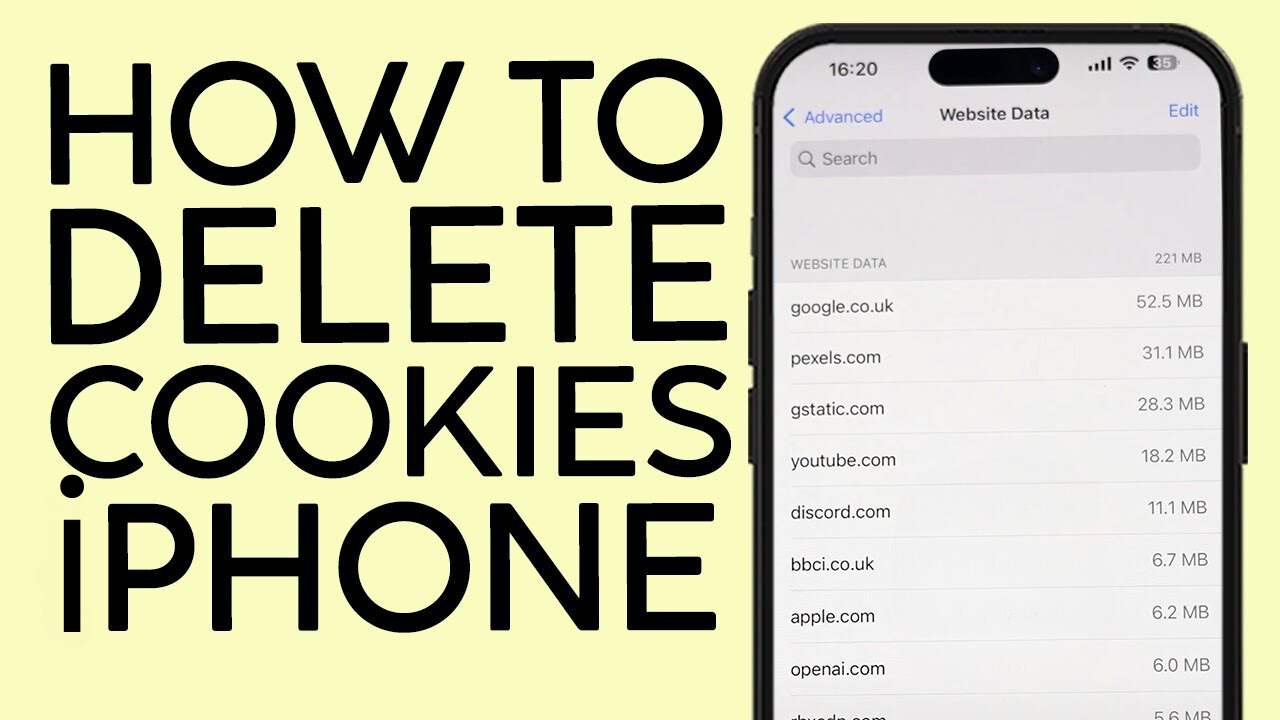Table of Contents
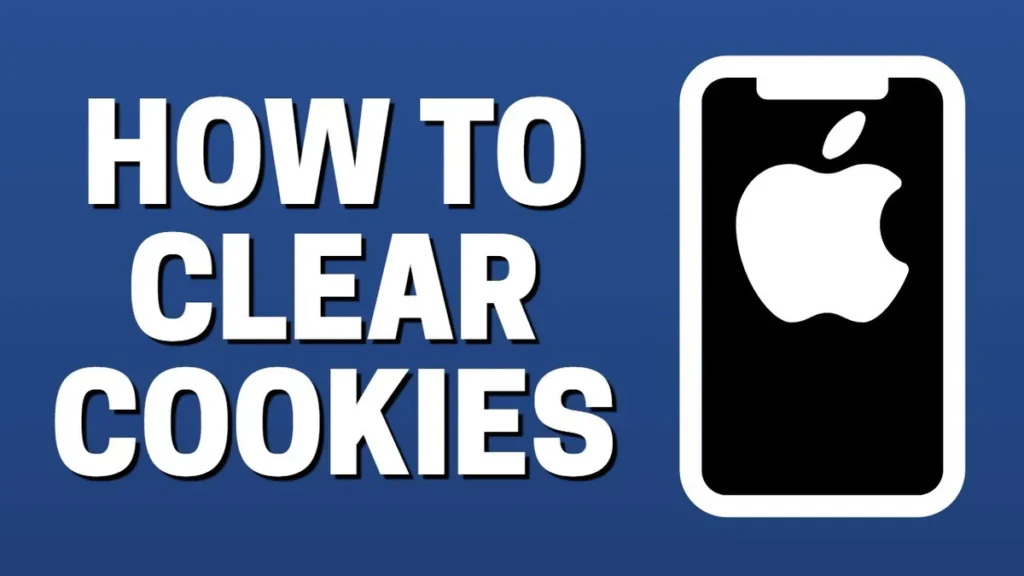
How to Clear Cookies on iPhone
Clearing cookies on your iPhone is a straightforward process that can improve your browsing experience and protect your privacy. Whether you’re trying to access the latest version of a website or want to remove tracking cookies, this guide will walk you through the steps to clear cookies on your iPhone quickly and easily.
Why Clear Cookies on Your iPhone?
Cookies are small data stored on your device by websites to remember your preferences, login details, and browsing activity. While cookies can enhance your browsing experience by keeping you logged in and remembering your preferences, they can also take up valuable storage space and potentially track your online behavior. Here are a few reasons why you might want to clear cookies on your iPhone:
- Access Updated Website Versions: Sometimes, websites store older versions in cookies, preventing you from seeing the most current content. Clearing cookies can ensure you access the latest updates.
- Privacy Concerns: If you’re concerned about websites tracking your activity, clearing cookies can help remove those tracking elements.
- Free Up Storage: Over time, cookies can accumulate and take up storage space on your device. Clearing them can help free up space.
How to Clear Cookies on Your iPhone
Clearing cookies on your iPhone is a simple process involving the built-in Settings app. Follow these steps:
- Open the Settings App: Start by tapping on the gray gear icon to open the Settings app on your iPhone.
- Navigate to Safari: Scroll down in the Settings menu until you find the Safari option, identified by a blue compass icon. Tap on Safari to access its settings.
- Access Advanced Settings: Scroll to the bottom of the Safari settings and tap on the “Advanced” option.
- View Website Data: Tap “Website Data” at the top of the screen. This section will load a list of all the cookies stored on your iPhone.
- Clear Individual Cookies: If you want to clear cookies for specific websites, tap “Edit,” select the desired cookies, and tap “Delete.”
- Clear All Cookies: To clear all cookies at once, tap “Remove All Website Data.” A warning will appear, informing you that this action will delete tracking data and may remove login information. If you’re ready, tap “Remove Now.”
Additional Tips for Managing Cookies
- Selective Deletion: If you prefer to keep some cookies, you can selectively delete cookies from specific websites instead of clearing them all.
- Regular Maintenance: Make it a habit to clear cookies periodically, especially if you browse a lot or have privacy concerns.
- Use Private Browsing: For temporary sessions where you don’t want cookies saved, consider using Safari’s Private Browsing mode.
Here are some additional important points
- Explain the Benefits of Clearing Cookies: Discuss how clearing cookies can improve privacy by removing tracking data, enhancing browsing speed, and fixing issues with loading outdated web pages. Mention that it can also help in managing storage space more efficiently.
- Mention the Downsides of Clearing Cookies: It’s important to highlight that clearing cookies will log users out of websites and may delete saved preferences. This can help readers make an informed decision about when and why to clear cookies.
- Include a Step-by-Step Visual Guide: Adding screenshots or an embedded video tutorial can be highly beneficial. Visual aids make it easier for readers to follow along and improve the overall user experience, which can lead to better engagement metrics.
- Discuss Alternative Methods to Manage Cookies: Offer tips on selectively deleting cookies or using Safari’s built-in privacy features, such as blocking all cookies or enabling “Prevent Cross-Site Tracking.”
- Address Common User Concerns: Include a FAQ section where you answer common questions like, “Will clearing cookies delete saved passwords?” or “How often should I clear cookies on my iPhone?” This can help capture search traffic from people asking these specific questions.
- Link to Related Content: If you have other relevant blog posts, like “How to Clear Safari History on iPhone” or “Best Privacy Settings for iPhone,” link to these articles. Internal linking helps with SEO and keeps readers on your site longer.
- Regularly Update the Content: Make a note in your content or schedule regular updates to ensure the information stays current with the latest iOS updates, as Apple frequently changes settings and options.
By following these steps, you can easily manage and clear cookies on your iPhone, ensuring a smoother and more secure browsing experience.
how to clear cookies on iPhone
how to clear cookies on iPhone
how to clear cookies on iPhone
how to clear cookies on iPhone
how to clear cookies on iPhone
how to clear cookies on iphone