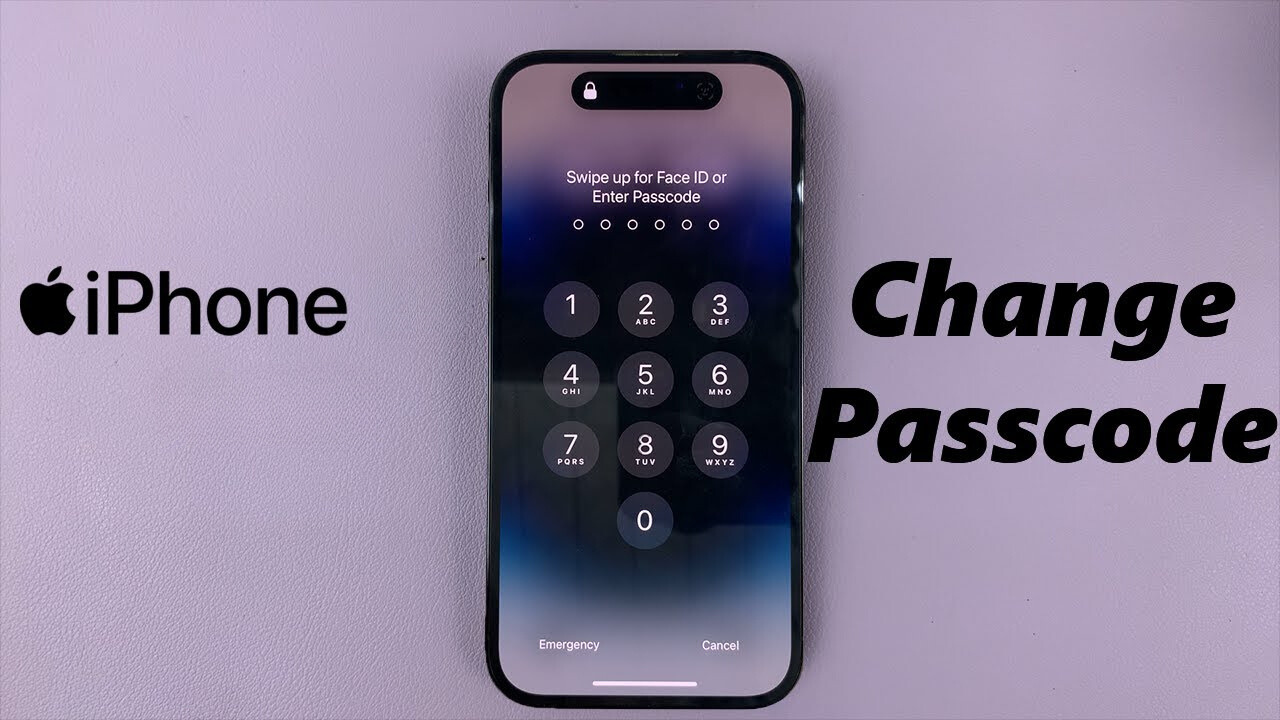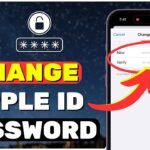Table of Contents

Introduction of How To Change Password On iPhone
Changing your iPhone passcode is straightforward and enhances your device’s security. Whether you’re looking to update it for better protection or simply because you’ve decided on a new combination, here’s a step-by-step guide to help you through the process.
Why Change Your Passcode?
Your passcode is the first line of defense against unauthorized access to your iPhone. Over time, you might feel the need to change it for various reasons, such as improving security or resetting it after someone else has learned it.
Step-by-Step Guide to Changing Your iPhone Passcode
- Access Your iPhone Settings
Start by unlocking your iPhone and opening the Settings app. This is where you’ll find all the controls to customize your iPhone’s features. - Navigate to Face ID & Passcode
Scroll down in the Settings menu until you find the Face ID & Passcode option. Tap on it. You’ll be prompted to enter your current passcode to proceed. - Change Your Passcode
Once you’re in the Face ID & Passcode section, look for the option labeled Change Passcode. Tap on it, and you’ll be asked to enter your current passcode again. - Enter a New Passcode
After entering your current passcode, you’ll be prompted to enter a new one. Choose a combination that’s easy for you to remember but hard for others to guess. You can opt for a four-digit code, a six-digit code, or an alphanumeric password for added security. - Confirm Your New Passcode
Re-enter your new passcode to confirm it. Once done, your iPhone will update to use this new passcode. - Optional: Turn Off Your Passcode
If, for some reason, you want to remove your passcode altogether, there’s an option labeled Turn Passcode Off in the same menu. Tap it, and you’ll need to enter your current passcode one last time to confirm the action.
Tips for a Strong Passcode
- Avoid Common Patterns: Simple combinations like “1234” or “0000” are easily guessed. Opt for something unique.
- Consider an Alphanumeric Code: If security is a top priority, using a mix of letters and numbers is a great option.
- Regularly Update Your Passcode: Changing your passcode periodically can help keep your device secure.
What to Do If You Forget Your Passcode
If you forget your passcode, don’t panic. You’ll need to erase your iPhone using iTunes, iCloud, or Recovery Mode, which will delete all data and settings, including the passcode. You can then restore your iPhone from a backup.
How to Strengthen Your iPhone’s Security Beyond Just Changing the Passcode
While changing your passcode is a critical step in securing your iPhone, there are additional measures you can take to further protect your device:
- Enable Two-Factor Authentication (2FA)
- Two-factor authentication adds an extra layer of security by requiring a second form of verification when signing into your Apple ID. This could be a code sent to another device or phone number.
- Use a Strong Alphanumeric Passcode
- Instead of just a numeric passcode, consider using an alphanumeric one, which is harder for attackers to guess. You can do this by selecting the Custom Alphanumeric Code option when setting your passcode.
- Turn on Find My iPhone
- If you haven’t already, enable Find My iPhone. This feature allows you to locate, lock, or erase your iPhone remotely if it’s lost or stolen.
- Update Your iOS Regularly
- Keeping your iPhone updated with the latest iOS version ensures you have the most recent security patches. This reduces the risk of vulnerabilities being exploited.
- Disable Access to Siri When Locked
- Siri can be useful, but it can also be a security risk if someone accesses it when your phone is locked. Go to Settings > Face ID & Passcode and turn off the option for Allow Siri When Locked.
- Turn Off Lock Screen Notifications
- Sensitive information can sometimes be displayed on your lock screen. To protect your privacy, you can disable lock screen notifications for specific apps by going to Settings > Notifications.
- Set Up Automatic iCloud Backups
- Regularly back up your iPhone to iCloud to ensure your data is safe in case you ever need to reset your device due to a forgotten passcode or other issues.
How to Recover a Forgotten Passcode Without Losing Data
Forgetting your iPhone passcode can be stressful, but there are steps you can take to recover access without losing your data:
- Use iTunes to Restore Your iPhone
- If you have previously synced your iPhone with iTunes, you can restore your device without losing data. Connect your iPhone to the computer you used for syncing, open iTunes, and follow the on-screen instructions to restore your iPhone.
- Recovery Mode
- If you’ve never synced your device with iTunes, you can put your iPhone in Recovery Mode and restore it from there. This will erase your device, but you can restore your data from an iCloud or iTunes backup.
- Use iCloud to Erase Your iPhone
- You can use iCloud to erase your device remotely if you have Find My iPhone enabled. This will also remove the passcode. After erasing, you can restore your device from a backup.
Final Thoughts
Regularly changing your iPhone passcode and implementing the additional security measures mentioned above can significantly enhance your device’s protection. By staying vigilant and proactive, you can protect your personal information from threats.
how to change password on iPhone
how to change password on iPhone
how to change password on iPhone
how to change password on iPhone
how to change password on iPhone
how to change password on iPhone
how to change password on iPhone
how to change password on iPhone