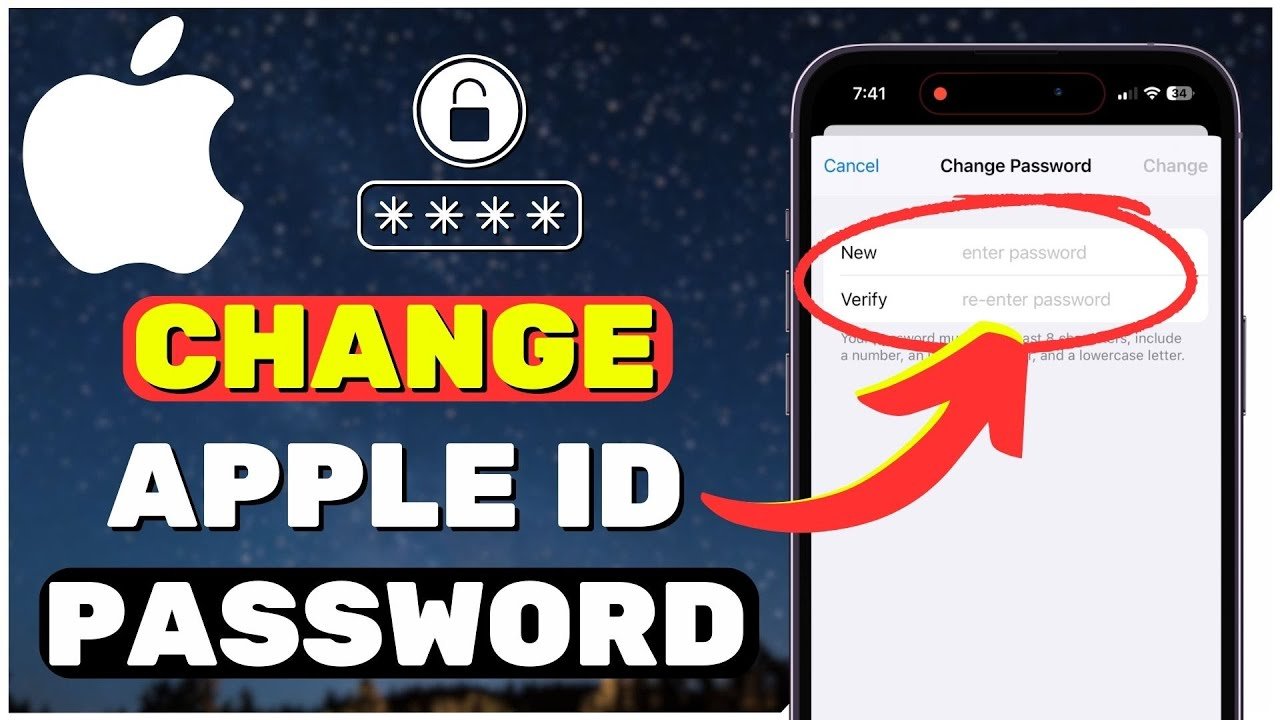Table of Contents
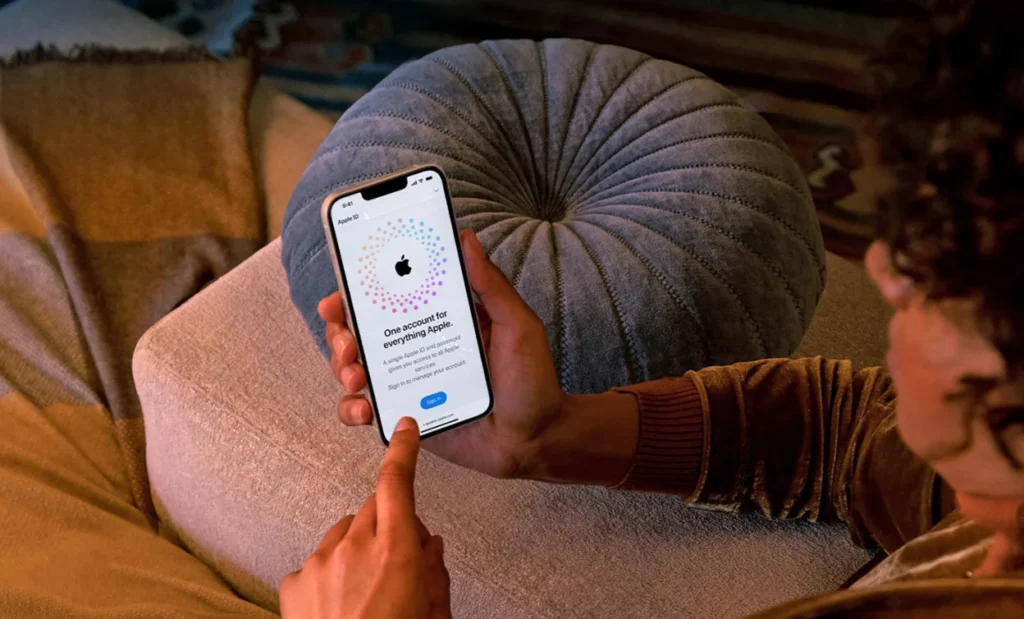
How to Change Apple ID Password
Your Apple ID is the gateway to your Apple ecosystem, safeguarding your data and ensuring seamless access across devices. Whether you’re looking to enhance your security or you’ve simply forgotten your password, this guide will walk you through the steps to change your Apple ID password directly on your iPhone.
Follow these easy steps to update your Apple ID password:
Step 1: Open the Settings App
To get started, unlock your iPhone and tap on the Settings app. This is where you manage all aspects of your device, including your Apple ID.
Step 2: Access Your Apple ID Settings
At the very top of the Settings menu, you’ll see your name and Apple ID information. Tap on this to enter your Apple ID settings.
Step 3: Navigate to Sign-In & Security
In your Apple ID settings, select the Sign-In & Security option. This is where you can manage all aspects of your Apple ID, including password changes.
Step 4: Change Your Password
Under the Sign-In & Security section, you’ll find the Change Password option. Tap on it to proceed.
Step 5: Enter Your iPhone Passcode
For security reasons, your iPhone will prompt you to enter your current passcode before allowing any changes. Go ahead and input your passcode to continue.
Step 6: Set Your New Apple ID Password
You’ll now be asked to enter your new Apple ID password. Make sure to choose a strong password that includes a mix of letters, numbers, and special characters. Once you’ve entered it, verify by typing it again in the confirmation field, then tap Change in the top right corner.
And that’s it! Your Apple ID password is now updated.
What to Do If You Forgot Your Apple ID Password
If you can’t remember your Apple ID password, don’t worry—you can reset it in a few simple steps:
Step 1: Visit the Apple ID Website
Open Safari or any other web browser on your iPhone or computer, and go to appleid.apple.com.
Step 2: Sign In or Reset Your Password
Click the Sign In button in the top right corner. If you remember your password, you can enter it here. Otherwise, click Forgot Password to start the reset process.
Step 3: Follow the On-Screen Instructions
Apple will guide you through a series of steps to verify your identity. Once verified, you can set a new password for your Apple ID.
Additional Tips for Apple ID Security
- Enable Two-Factor Authentication (2FA): Adding an extra layer of security helps protect your account even if someone else gets hold of your password.
- Use a Strong, Unique Password: Avoid using easily guessable passwords like “password123.” Instead, opt for something more complex and unique.
- Update Your Security Questions: Ensure your security questions are up-to-date and that only you know the answers.
By following these steps, you’ll ensure your Apple ID is secure, giving you peace of mind as you navigate the Apple ecosystem.
1. Why You Should Regularly Update Your Apple ID Password
- Security Best Practices: Emphasize the importance of regularly updating your Apple ID password to protect against unauthorized access. Explain how frequent updates can prevent potential security breaches, especially in the face of phishing attacks or data leaks.
- Avoid Reusing Passwords: Encourage readers to use unique passwords for their Apple ID and other accounts, reducing the risk of a single compromised password leading to multiple account breaches.
2. Common Mistakes to Avoid When Changing Your Apple ID Password
- Using Weak Passwords: Highlight the dangers of using weak passwords like “123456” or “password” and provide tips for creating strong, memorable passwords.
- Forgetting to Update Saved Passwords: Remind readers to update their saved passwords across all their devices and browsers to avoid being locked out.
- Neglecting to Enable Two-Factor Authentication (2FA): Discuss the importance of enabling 2FA for added security, making it harder for unauthorized users to access the account.
3. How to Manage Apple ID Password Recovery Options
- Setting Up Recovery Contacts: Suggest setting up trusted recovery contacts who can help regain access if the user is locked out.
- Verifying Backup Email and Phone Number: Encourage readers to ensure their backup email and phone number are up-to-date, making the password recovery process smoother.
4. Troubleshooting Tips for Apple ID Password Issues
- What to Do If You Can’t Remember Your Passcode: Offer solutions for users who forget their iPhone passcode, which is required for changing the Apple ID password.
- Dealing with Account Lockouts: Explain what to do if an account gets locked after multiple incorrect password attempts, including how long to wait before trying again.
5. The Role of Apple ID in iCloud and Other Services
- Understanding the Apple Ecosystem: Explain how the Apple ID integrates with iCloud, App Store, and other services, emphasizing the need for a secure password.
- Impact on Family Sharing: Discuss how changing the Apple ID password might affect Family Sharing and the steps to ensure continued access for family members.
6. Regular Apple ID Security Checkups
- Using Apple’s Security Recommendations: Highlight the importance of periodically checking security settings using Apple’s built-in security recommendations in the Settings app.
- Checking Account Activity: Encourage readers to review recent account activity to detect any suspicious behavior early on.
7. The Importance of Keeping Your Apple ID Information Updated
- Updating Payment Information: Remind readers to keep their payment information up-to-date to avoid issues with purchases and subscriptions.
- Managing Trusted Devices: Suggest regularly reviewing and managing the list of trusted devices that can access the Apple ID.
8. How to Safeguard Your Apple ID Against Phishing Attacks
- Recognizing Phishing Scams: Provide tips on identifying phishing emails and messages that could compromise Apple ID security.
- Reporting Suspicious Activity: Encourage readers to report any suspicious activity or phishing attempts to Apple immediately.
9. Frequently Asked Questions (FAQs) About Apple ID Password Management
- What Happens If You Forget Your Apple ID Password?: Answer common questions about password recovery and account security.
- Can You Change Your Apple ID Password Without a Passcode?: Address scenarios where users might not have their iPhone passcode and what they can do to regain access.
10. Tips for Creating a Memorable Yet Secure Apple ID Password
- Using Password Managers: Suggest using a reputable password manager to generate and store strong passwords.
- Creating Mnemonic-Based Passwords: Offer tips on creating passwords based on memorable phrases or patterns that are still secure.
Change Apple ID Password
Change Apple ID Password
Change Apple ID Password
Change Apple ID Password
Change Apple ID Password
Change Apple ID Password
Change Apple ID Password
Change Apple ID Password
Change Apple ID Password
Change Apple ID Password
Change Apple ID Password
Change Apple ID Password
Change Apple ID Password
Change Apple ID Password
Change Apple ID Password
Change Apple ID Password
Change Apple ID Password