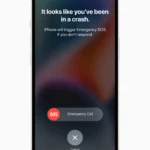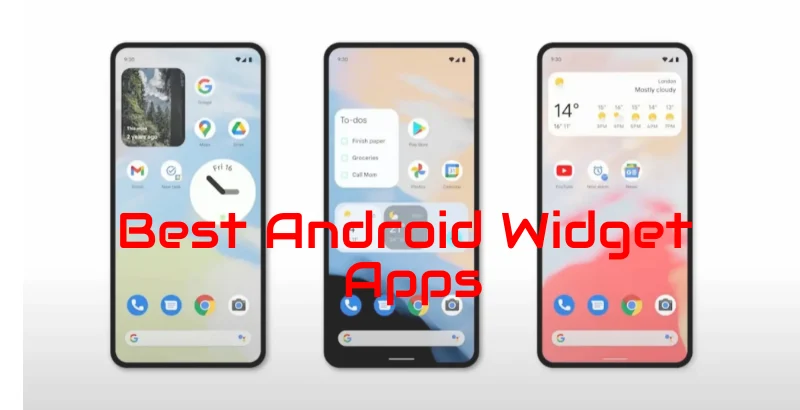
Table of Contents
Best Android Widgets to Customize Your Home Screen
Customizing your Android device is one of the most enjoyable aspects of using the platform. Each Android device comes with its unique software skin, meaning customization options can vary. Whether you’re using a Samsung, Xiaomi, or Huawei device, here are some top apps to enhance your widget experience and make your home screen truly yours.
Introduction
When it comes to customizing your Android device, widgets play a significant role. They provide quick access to information and add a personal touch to your home screen. Below, we’ll explore some of the best apps for Best Android Widgets that you should try out.
System Widgets
Before diving into third-party apps, don’t forget about the built-in system widgets your device offers. For example, you can easily add a time or weather widget by long-pressing on your home screen and selecting widgets. These native options are often sufficient for basic customization needs.
Recommended Widget Apps
Description Table
| App Name | Description | Features | Usage |
|---|---|---|---|
| Notion | All-in-one note-taking app with customizable widgets | Create dashboards, set icons, add banners | Organizing notes, tasks, and projects |
| Color Widgets | App for creating aesthetically pleasing widgets | Customize backgrounds, add photos, change text colors | Time, date, and weather widgets |
| My Theme | Complements Color Widgets with themes and app icons | Wide range of themes, icon packs | Cohesive look with matching icons and widgets |
| Resource for finding inspiration and images for widgets | Extensive library of graphics, illustrations, and quotes | Download images for widgets | |
| Simple Photo Widget | Add custom images as widgets | Adjust corner radius, crop images, resize widgets | Display personal photos or quotes |
| To-Do List Widget | Minimalistic task management widget | Simple and clean interface | Tracking daily to-dos |
| X Icon Changer | Alternative app icon changer | Easy-to-use, shape and size customization | Straightforward app icon customization |
- Notion
- Description: An all-in-one note-taking app that allows you to add customizable widgets to your home screen.
- Features: Create and manage dashboards, set icons, and add banners.
- Usage: Perfect for organizing notes, tasks, and projects.
- Color Widgets
- Description: Popular on iOS, now available for Android, Color Widgets allows you to create aesthetically pleasing widgets.
- Features: Customize background colors, add photos, and change text colors.
- Usage: Ideal for creating visually appealing time, date, and weather widgets.
- My Theme
- Description: Complements Color Widgets by focusing more on themes and app icons.
- Features: Offers a wide range of themes and icon packs.
- Usage: Great for a cohesive look with matching app icons and widgets.
- Description: While not a widget app per se, Pinterest is an excellent resource for finding inspiration and images for your widgets.
- Features: Extensive library of graphics, illustrations, and quotes.
- Usage: Use it to find and download images that you can later add to your widgets.
- Simple Photo Widget
- Description: Allows you to add custom images as widgets.
- Features: Adjust corner radius, crop images, and resize widgets.
- Usage: Perfect for displaying personal photos or inspirational quotes on your home screen.
- To-Do List Widget
- Description: A minimalistic widget for managing tasks.
- Features: Simple and clean interface.
- Usage: Useful for keeping track of your daily to-dos directly from the home screen.
- X Icon Changer
- Description: An alternative to Color Widgets and My Theme for changing app icons.
- Features: Easy-to-use interface, shape and size customization.
- Usage: Ideal for those who want a straightforward app icon changer without extra features.
Download The Above App
Customizing Fonts
Changing your phone’s font can significantly impact the look and feel of your widgets and overall home screen. To change your font:
- Go to Settings.
- Navigate to Fonts.
- Choose from the available options or download additional fonts.
How to Set Up Widgets
- Download and Install the App: Ensure the widget app is installed on your device.
- Add Widget: Long-press on the home screen, select Widgets and choose the app you want to add.
- Customize Widget: Follow the in-app instructions to customize the widget to your liking.
- Place Widget: Drag and drop the widget to your desired location on the home screen.
Conclusion
Customizing your Android device with widgets can be a fun and rewarding experience. These apps provide a range of options to personalize your home screen, making your device truly yours. Try them out and see which ones suit your style best!