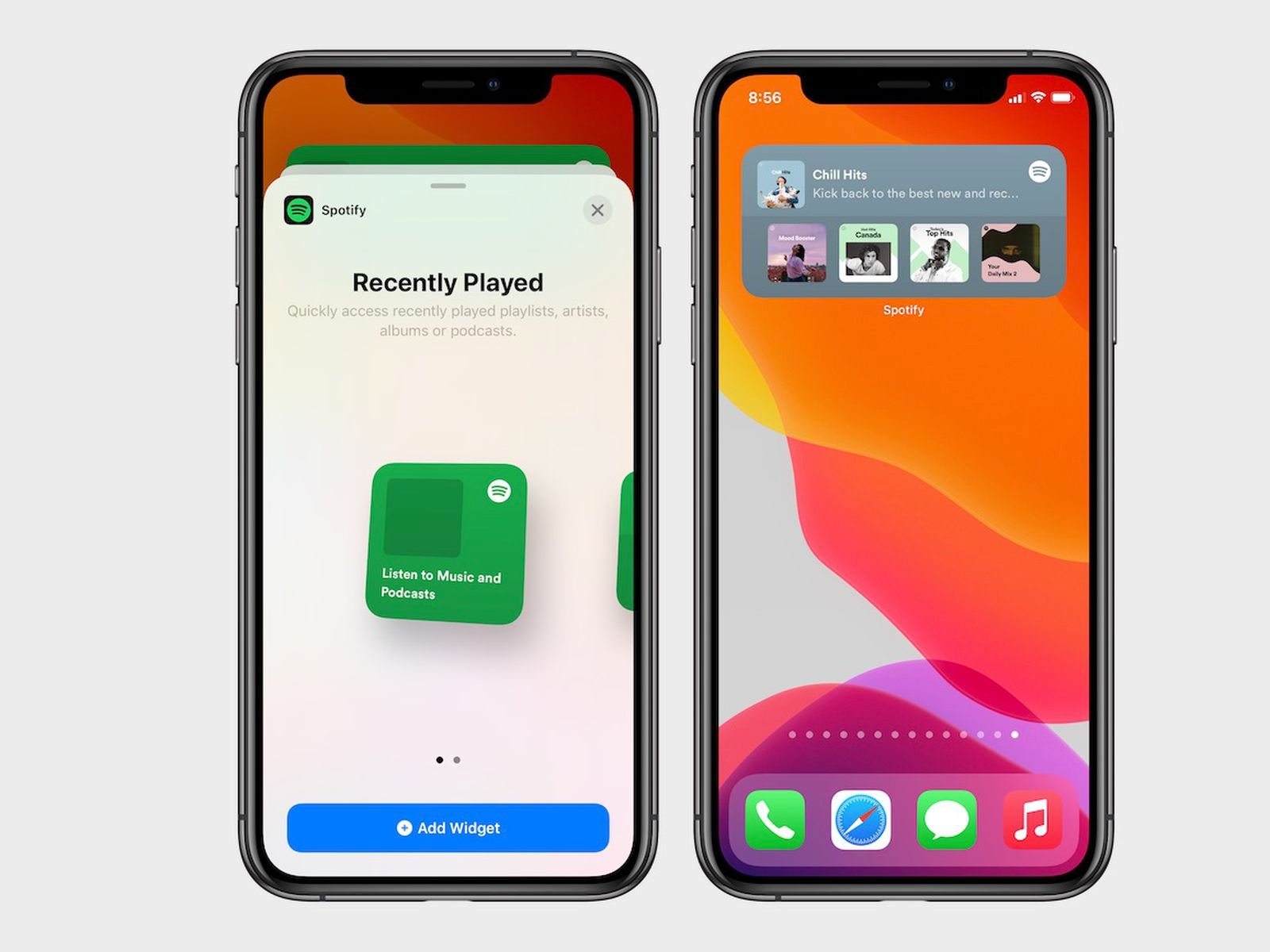Table of Contents
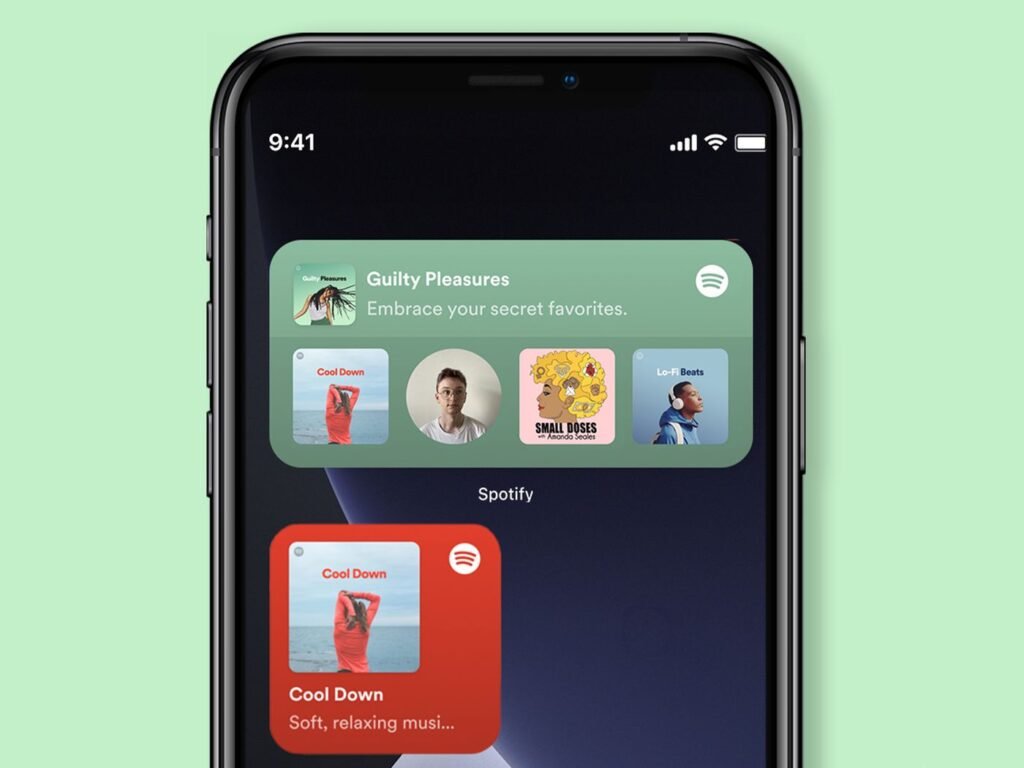
Are you looking to make your music experience even more seamless? Adding the Spotify widget to your iPhone or Android home screen makes it quick and easy to access your favorite tunes. This guide will walk you through setting up the Spotify widget on iPhone and Android devices. Let’s dive in!
Adding the Spotify Widget to Your iPhone Home Screen
- Download and Open Spotify: First, install the Spotify app on your iPhone. Open the app and log into your account. Play any song to make sure everything is working smoothly.
- Enter Edit Mode: Long press anywhere on your home screen to enter edit mode.
- Find Spotify in the Widget List: Scroll down through the widget list until you find Spotify.
- Select Widget Size: Choose your preferred widget size from the options provided.
- Add the Widget: Click on the “Add Widget” button.
- Place the Widget: Drag the widget to your desired location on the home screen.
- Complete Setup: Click “Done” at the top right corner to finish the setup.
Now, your widget is ready to go! You can play, skip, and control your music right from your home screen.
Adding the Spotify Widget to Your Android Home Screen
- Update Spotify: Ensure you have the latest version of the Spotify app installed on your Android device.
- Enter Home Screen Edit Mode: Hold down anywhere on your home screen that isn’t occupied by an app or widget.
- Access Widgets: Depending on your phone, you’ll see the widgets icon at the bottom, top, or sides of the screen. Select the widgets option.
- Find Spotify Widget: Scroll through the list until you find the Spotify widget.
- Add the Widget: Hold down on the Spotify widget, drag it to your desired location on the home screen, and release.
- Resize the Widget (Optional): You can resize the widget by holding down on it again after placing it.
Once set, the Spotify widget allows you to play, skip, and control your music just like you would on the Spotify app itself.
Conclusion
Adding the Spotify widget to your iPhone or Android home screen is a simple way to enhance your music experience. Whether you’re an iOS or Android user, these steps will help you get your favorite tunes at your fingertips. If you found this guide helpful please comment it will help us.