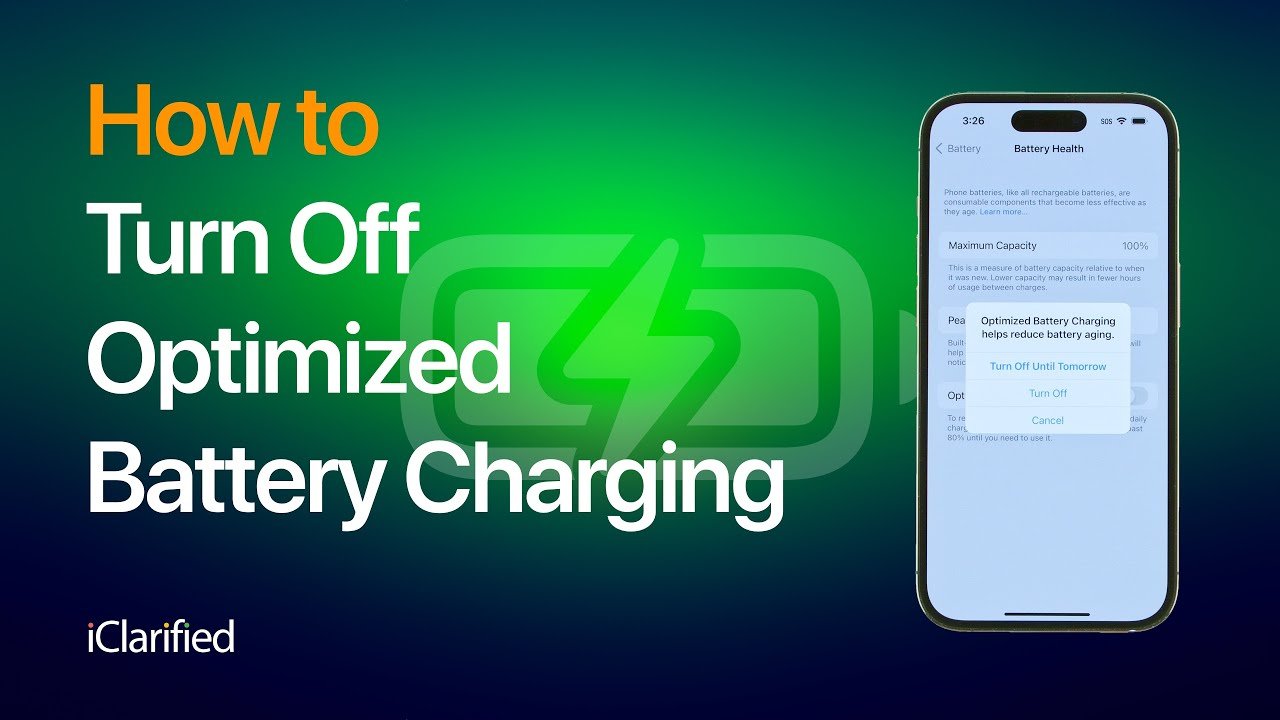Table of Contents
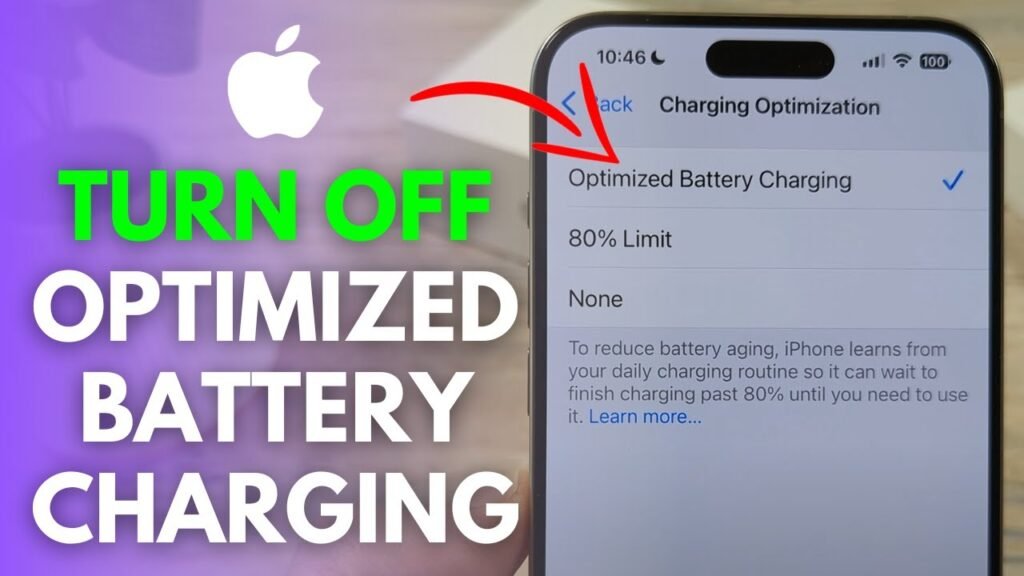
What does Optimized Battery Charging mean?
Optimizing battery charging is a useful feature on your iPhone designed to prolong battery life by reducing the wear on your battery. However, there might be situations where you need to turn off this feature. Whether you need your iPhone to charge 100% faster or you’re managing multiple charging schedules, here’s a step-by-step guide to how to turn Off Optimized Battery Charging on your iPhone.
How to Turn Off Optimized Battery Charging?
Optimized Battery Charging learns from your daily charging routine to reduce battery aging. When enabled, your iPhone delays charging past 80% until it anticipates you’ll need to use it. This is particularly helpful in reducing the amount of time your iPhone spends at full charge, which can wear out the battery over time. However, if you find yourself needing a full charge more quickly or if your schedule varies, you might want to disable this feature.
Steps to How to Turn Off Optimized Battery Charging
Step 1: Open Settings
First, unlock your iPhone and tap on the Settings app. This app is usually found on your home screen and is represented by a gear icon.
Step 2: Navigate to Battery Settings
Scroll down the Settings menu until you find the Battery option. Tap on it to open the battery settings.
Step 3: Access Battery Health & Charging
In the Battery settings, tap on Battery Health & Charging. This section provides detailed information about your battery’s health and charging options.
Step 4: Turn Off Optimized Battery Charging
Within the Battery Health & Charging section, you’ll see an option for Optimized Battery Charging. If this feature is currently enabled, the toggle will be in the green “on” position. To turn it off, simply tap the toggle.
You will be presented with two options:
- Turn Off Until Tomorrow: This temporarily disables the feature until the next day.
- Turn Off: This completely disables the feature.
Choose your preferred option by tapping on it.
Benefits of Turning Off Optimized Battery Charging
While keeping this feature on is generally beneficial for the longevity of your battery, there are certain scenarios where turning it off can be useful:
- Quick Charging: If you need your phone to charge to 100% as quickly as possible.
- Variable Schedules: If your daily routine varies significantly and you require flexibility in your charging habits.
- Immediate Use: When you need a full charge immediately and cannot wait for the battery to optimize charging based on previous routines.
Additional Tips for Battery Health
Turning off Optimized Battery Charging is just one way to manage your battery. Here are some additional tips to help prolong the life of your iPhone battery:
Avoid Extreme Temperatures
Extreme heat and cold can damage your battery’s health. Try to keep your device in a stable temperature environment.
Use Original Chargers
Using Apple-certified chargers ensures that your battery is charged in a way that maximizes its lifespan. Third-party chargers may not have the necessary safeguards to protect your battery.
Update Your Software
Keeping your iPhone’s software up to date ensures that you have the latest battery optimization features and bug fixes from Apple.
Manage Background Activities
Apps running in the background can drain your battery quickly. Go to Settings > General > Background App Refresh to manage which apps are allowed to refresh in the background.
Enable Low Power Mode
When your battery is running low, enabling Low Power Mode can extend your battery life by reducing power consumption. Go to Settings > Battery and toggle on Low Power Mode.
Reduce Screen Brightness
High screen brightness can significantly drain your battery. Consider lowering the brightness or enabling Auto-Brightness in Settings > Accessibility > Display & Text Size > Auto-Brightness.
Monitor Battery Usage
Keep an eye on which apps consume the most battery by going to Settings > Battery. This can help you identify and manage apps that drain your battery excessively.
Final Thoughts on How to Turn Off Optimized Battery Charging
Optimized Battery Charging is designed to help extend the life of your iPhone’s battery by learning your charging habits and reducing wear over time. However, there are times when you might need to disable this feature to meet immediate needs or accommodate a varied schedule. By following the simple steps outlined above, you can easily turn off Optimized Battery Charging and take control of your iPhone’s charging process.
Stay updated with more tips and tricks for your iPhone by visiting our blog regularly. If you found this guide helpful, feel free to share it with others who might benefit from it.